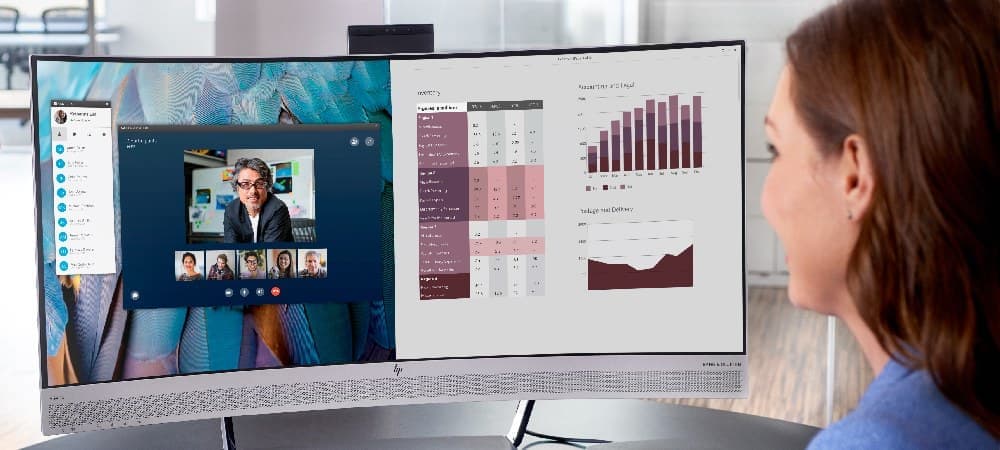In many ways, a computer monitor is your window into the power, performance, and potential of your PC. Without a proper display, you won't be able to enjoy everything your PC can do. Before choosing one, you’ll need to think about how you use your computer, whether it’s for gaming, working from home with spreadsheets and word processing, photo and video editing, or simply browsing the web.
From there, we’ll help you make the best possible choice as you shop. Welcome to our comprehensive monitor buying guide. Let’s talk about what you need to know as you get ready to choose your next computer display.
Monitor specs you need to know
When picking out a new PC monitor, you need to have a strong understanding of exactly what you're investing in. A gaming monitor, for example, must focus on resolution and screen size, whereas a home office monitor should prioritize clarity and space constraints. Photo and video pros need exact color reproduction, and Netflix streamers want the best in aspect ratios.
Here are the main considerations to keep in mind when looking for your next PC monitor.
1. LCD vs LED monitor
Most modern PC monitors are either billed as
LCD or LED screens. Technically, all LED monitors are LCD monitors, but not all LCD monitors are LED monitors. (Like all eagles are birds but not birds are eagles.) Both types of screen use liquid crystal technology to help display their images (hence the “all are LCD part”), but they differ in how they are backlit.
LED: thin design with better contrast and color accuracy
Gamers, graphic designers, and video editors tend to prefer LED monitors because they use "light-emitting diodes" to backlight the monitor. This allows for certain areas of the monitor to light up more in order to better highlight the gameplay or project on the screen. Other benefits include better contrast, high color quality, and a thinner design.
LCD: affordable and easy on the eyes
In contrast, a standard LCD monitor uses “cold cathode fluorescent lamps" (CCFL) to light the display. This means that the entire picture is lit evenly throughout, which is good for those who intend to use their monitor for long hours and basic tasks such as word processing, answering emails, and communicating with others. LCD monitors have been around longer and the technology is older, which means they’re typically more affordable, too.
2. Panel type
Every LCD monitor is fitted with a specific type of panel. Each panel type has pros and cons depending on your use and budget, so we’ve broken these down for you after each explanation for easy reference.
TN monitor panel
Twisted nematic (TN) panels are one of the older and more reliable options on the market. TN monitors are best for gamers who need a competent monitor panel that prioritizes high refresh rates and low latency over color gamut and viewing angles. They are also more affordable than other monitor types, which makes sense for gamers who want to spend more on their graphics cards and less on their monitors.
- TN pros: Low latency, medium refresh rates, affordable
- TN cons: Lower color accuracy, input lag
IPS vs VA monitor panels
Both IPS and VA monitor panels are considered upgrades over TN monitor panels. However, IPS panels win out when it comes to quality, and they are the most common monitors available for gaming. This is because IPS panels have superior color reproduction and viewing angles, and they’ve surpassed TN panels in terms of input lag and refresh rate.
- IPS pros: Good viewing angles, accurate color reproduction, good input lag and refresh rate, longer lifespan
- IPS cons: Higher power consumption, higher cost, lower contrast ratio
However, VA panels are superior options for remote workers, primarily because they have better color contrast than most PC monitor types. As such, they are seen as a great jack-of-all-trades option that serves as a compromise between TN and IPS panels. VA panels are also generally preferred by graphic designers and photo editors, who value the color reproduction and capability to display full 25% sRGB coverage.
- VA pros: Great contrast and image depth, excellent color reproduction
- VA cons: Longer response times, limited viewing angles
OLED monitor panels
Unlike other PC monitor types,
OLED panels use a newer technology that doesn’t require any backlights because they use organic material to emit light. They’re also the first mainstream monitor panel to not be based on LCD technology.
OLED technology actually allows the screen to be brighter than other panel types, while it’s also more energy-efficient, and it also allows for superior viewing angles. However, these monitors are more prone to burn-in if a static image is left on the screen for too long.
OLED monitors do tend to have some of the best specs, though, which is why they’re preferred by hardcore gamers, video editors, photo editors, and AutoCAD users. For more on
OLED read our HP Tech Takes article here.
And even though they have come down in price since their initial release, they remain comparable in price to higher-end LCD IPS monitor panels.
- OLED pros: Better brightness settings, excellent viewing angles, does not require backlighting , consumes less power
- OLED cons: Higher price, easily damaged by water, shorter lifespan than other monitor panel types
AMOLED panel
AMOLED stands for “active-matrix organic light-emitting diodes.” An AMOLED display uses thin strips of thin-film transistors (TFT) behind each pixel. Like super-highways for electricity, these transistors move the electric current more quickly across the entire display. With the presence of TFT, each pixel can be activated faster because electricity can reach the pixels faster.
You’ll usually see AMOLED is used in very large displays since it’s more difficult to transfer energy across the entire length of a huge screen. With TFT, energy can be transferred quickly across a wide display which helps you maintain a fast refresh rate from edge to edge.
- AMOLED pros: Fast refresh rate, great viewing angles, pixels emit more light
- AMOLED cons: Less energy-efficient, shortest lifespan of all types of panels, prone to screen burn-in, expensive
3. How to choose a monitor resolution
When choosing a PC monitor, the
screen resolution is an essential consideration. Resolution refers to the pixel count, and the more pixels, the better the image quality. While 1080p Full High Definition (FHD) monitors were once the gold standard, they’re now (in 2021) considered standard. An FHD display is perfect for remote workers or video streaming, as well as other more basic tasks.
A 4K Ultra High Definition (UHD, also known as 2160p) display has now become the gold standard. It actually provides four times as many pixels than a 1080p FHD monitor resolution – hence the “4K” designation. When paired with a powerful graphics card, 4K UHD provides some of the best monitor resolution for gaming, video and photo editing, and other uses. That is, of course, until 8K takes over and becomes the next gold standard.
- 1280 x 1024 Super-eXtended Graphics Array (SXGA)
- 1366 x 768 High Definition (HD)
- 1600 x 900 High Definition Plus (HD+)
- 1920 x 1080 Full High Definition (FHD)
- 1920 x 1200 Wide Ultra Extended Graphics Array (WUXGA)
- 2560 x 1440 Quad High Definition (QHD)
- 3440 x 1440 Wide Quad High Definition (WQHD)
- 3840 x 2160 4K or Ultra High Definition (UHD)
Keep in mind that the quality of 4K UHD monitors are reflected in the price, and they’re almost always more expensive than 1080p FHD monitors.
4. Screen size and aspect ratio
The screen size of your PC monitor is ultimately going to determine whether it fits on your desk, counter, or gaming area. For most users, a monitor between 24 inches and 27 inches is a perfect fit. But if you have more or less room than most, no need to worry. HP has plenty of monitor sizes to fit the bill.
Best for multiple screen setups in tight quarters or for more focused productivity, a smaller monitor allows you to focus on tasks where you need less screen real estate, such as writing and single person streaming.
The most popular size for many home setups, this range strikes a great balance between screen size and the image quality you get with FHD resolution.
This is the sweet spot for many 4K UHD users. It’s large enough to see all your work easily, but small enough to fit in most work spaces or gaming setups. In addition, 27-inch monitors are great for higher resolutions, including 1440p and 4K UHD. Read about the
best 27-inch monitors from HP in our HP Tech Takes article here.
32 to 34-inch monitors
This size monitor gives you plenty of screen space for lots of open tabs, side-by-side table comparisons, and efficient mouse movements without having to configure multiple displays.
For gaming, you may want to consider a monitor in this range. A 32-inch display offers additional space for multitasking, and it allows you to further increase the image resolution, particularly in 4K. It’s also a great pick for multiple screen setup in large work spaces. Read about the
best 32-inch monitors from HP in our HP Tech Takes article here.
For the ultimate immersive experience, you can even go larger with an
ultrawide monitor. They can push the monitor's aspect ratio up to a cinematic 32:9 aspect ratio, which is great for video production work or hardcore gaming. However, for the vast majority of PC users, a 16:9 aspect ratio is ideal. You also won’t have to deal with distracting bezels either, with an unrestrained visual field from one side of the display to the other.
5. Anti-glare
AR-coated anti-glare screens are a good option if you want to use your PC monitor for working from home. This is particularly true if your home office is near a natural light source. However, anti-glare screens tend to be less color accurate, so they’re not as well-suited for those in video editing, photo editing, or graphic design. Read more in
our HP Tech Takes article on the pros and cons of an anti-glare screen.
6. Curved or flat screen
Curved monitors allow for an increased level of immersion relative to other flat monitors. This is because the curve of the monitor changes your visual perception, making images appear multi-dimensional.
Curved monitors also reduce image distortion because of the way they project light. This helps reduce eye strain from long hours spent in front of the screen. Want to know more about why you may want a curved screen?
Read our HP Tech Takes guide here.
However, flat screens have plenty of advantages, too. For one, curved monitors are much more difficult to mount on the wall than their flat counterparts due to their shape. You may also experience more glare using a curved screen, because of their design. Consider a flat screen if you use your computer in a brighter area.
7. Other things to keep in mind
There are other things you need to consider when purchasing a PC monitor. Does it come with an ergonomic stand? Or you can buy one separately? This is important so that you don’t crane your neck and cause potential musculoskeletal issues.
Plus, take a look at the
color calibration features to make sure that you can create color accuracy on your monitor (if that’s important for your work). You also want to determine that both the size and weight are appropriate for your workspace.
Types of PC monitors
The varying specs for PC monitors generally fit into specific categories. These include monitors specifically for gaming, working from home, professional use such as photo editing, video editing, and graphic design, and ultrawide and curved monitors for a more immersive experience. Here’s more info to consider when you’re monitor shopping.
1. Gaming monitor
Above all else, gaming monitors prioritize response time. A laggy monitor is going to be incredibly frustrating for gaming. It’ll make you miss a key moment when competing online. A faster response time reduces the blur of the image due to less latency, and a good gaming monitor will have around 1 ms response time.
In addition, a good gaming monitor prioritizes refresh rate. This factor presents a higher number of frames per second and high resolution to provide the best experience possible. So what’s a good refresh rate for gaming? Look for at least 144 Hz, if not higher, if you’re interested in future-proofing your setup.
Recommendations:
The HP OMEN 25 monitor is the smaller of the two options we are highlighting, but its FHD resolution does a great job of filling up its TN monitor panel. This gaming monitor has a 144 Hz refresh rate and 1 ms of response time, too, both of which are optimal.
The HP OMEN X 27 display is a larger display, with Quad High Definition (QHD) resolution, a 240 Hz refresh rate, and 1 ms response time. While both HP OMEN displays are excellent with lightning-fast refresh rates and response times, the 27-inch option is built specifically with the hardcore gamer in mind.
2. Home and office monitor
Home and office monitors generally prioritize color accuracy and connectivity. When purchasing a PC monitor for working from home, make sure it has an anti-glare AR coating since you’ll probably use it for numerous hours at a time.
Also, consider size constraints. Make sure it fits into your work area. We’ve given you a couple of great 27-inch options, as well as a couple smaller monitors that will be perfect for a tight workspace or a multiple monitor setup.
Recommendations:
3. Professional monitor
Professional monitors are generally used by those in visual industries including graphic design, photo editing, and video editing. These screens need to replicate an image as accurately as possible. To make sure the visuals are correct, a professional PC monitor may offer a matte screen.
Recommendations:
4. Ultrawide and curved monitors
Ultrawide and curved monitors offer incredible immersion. They’re generally used for media editing and gaming, and for others who prioritize a curved, high-resolution screen. An ultrawide display is also a great substitute for a dual-monitor setup for several reasons, including an improved field of view, resolution, and overall simplicity.
Recommendations:
These curved displays offer a new perspective to your favorite media, whether it’s streaming video, games, or videos and photos. The HP S430c ultrawide monitor provides a completely immersive experience with a WUXGA resolution of 3840 x 1200 (an improvement over FHD).
What else should I look for in a PC monitor?
There are other considerations to make when buying a PC monitor. These mainly include monitor connection types, which are important for connecting your computer, other displays, accessories, and peripheral devices.
For example, if you plug your monitor into your computer via USB-C, then you can potentially plug in other accessories such as a keyboard and mouse directly into your monitor. This turns your monitor into a central hub for connecting numerous devices to your desktop PC, keeping clutter to a minimum.
Video monitor connection types
There are a several different
video connection types available. They include USB-C, DisplayPort™, HDMI, DVI and VGA. USB-C is great for usability, because it allows you to easily connect to other devices and transfer data. This connection is generally found on newer displays.
DisplayPort and HDMI are used to directly connect to a desktop PC, though HDMI is more common. Which port is better is a matter of debate, and both use different capabilities depending on your PC’s specs.
You also may run across DVI and VGA ports, but these are generally considered legacy options. However, DVI ports still have their place, and they’re a great option if you intend to use external speakers alongside your PC monitor. For more details on which monitor ports are out there, and why you might want them,
click to read our HP Tech Takes article here.
Choosing for a dual monitor setup
Depending on your profession or the way you play games, you may be interested in daisy-chaining two monitors together. When selecting a monitor for a dual monitor setup, you'll want to prioritize response time, resolution, and connectivity options. Also, consider buying two models of the same type or at least from the same manufacturer to ensure compatibility.
Summary
Choosing the correct PC monitor for your purposes and budget can be a challenge with so many specs and options to decipher. To know what to look for in a monitor, it’s important to familiarize yourself with which specs are the most important for your industry or use.
Once you determine your key specs, you can further narrow your list based on your routine and budget. Using our monitor buying guide can help you find just the right monitor for your needs, whether you want a high-speed gaming display, an ultrawide monitor for crushing spreadsheets, a portable screen to show off your work around the office, or a wireless monitor to keep your desk clear of cables.
About the Author
Daniel Horowitz is a contributing writer for HP® Tech Takes. Daniel is a New York-based author and has written for publications such as USA Today, Digital Trends, Unwinnable Magazine, and many other media outlets.